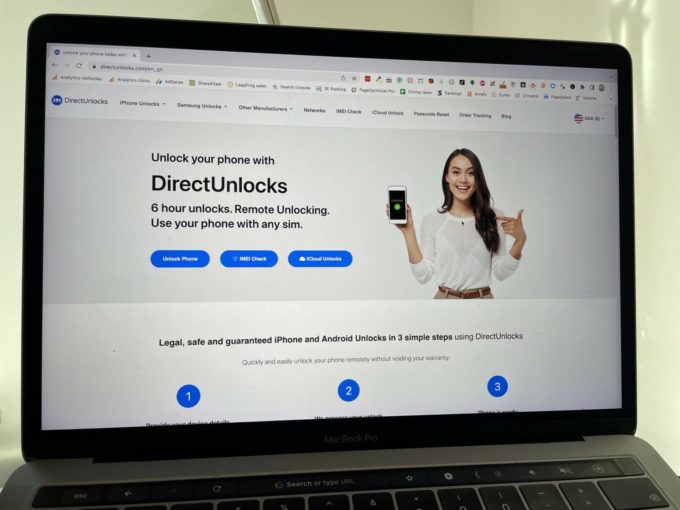This guide is packed with tried and tested techniques that explain how to remove Activation Lock on Mac computers including MacBook, iMac, and Mac mini.
The iCloud Lock is available on all new Macs with Apple silicon or the Apple T2 Security Chip, including:
- 4th generation of MacBook Pro released in late 2018, and the 5th generation released in 2020 or newer.
- All MacBook Air laptops released since 2018.
- 4th generation of Mac mini released in 2018 and the 5th generation released in 2020 or newer.
- 2021 iMac, the 5K iMac, and the short-lived iMac Pro or newer.
- Mac Studio models released in 2022, or after.
If you have an older Mac, they can’t be Activation Locked so you don’t need to worry about bypassing.
You can simply wipe the MacBook to remove the original owners Apple ID and iCloud account.
Find out how to identify your Mac model to see if it can be Activation Locked:

Advertisement
Free iCloud unlocking on Mac
If the iCloud Activation Lock prevents you from using your Mac, the official fix is to switch off Find My using your Apple ID and password. This removes the iCloud lock from the laptop.
If you can’t remember your Apple ID password, you can go to iForgot and reset it.
If you don’t remember your Apple ID, you can track it down as follows:
- On a different Apple device you own, go to iCloud or Media and purchases. Your Apple ID is your email address.
- On another Apple Mac you own, click > System preferences > Apple ID.
- On your Apple TV, go to Settings > Apple ID
- On the Apple ID recovery page, provide your name and email address and you will be shown your Apple ID.
For more information, see how to do a password reset on an Apple ID.
Via Mac
To remove Activation Lock on a Mac you need to turn off Find My Mac on the computer itself. The easiest way to do this is as follows:
- On your computer, click the Apple menu > System Preferences.
- On the System Preferences dialog box, select Apple ID.
- In the sidebar, select iCloud.
- On the right, remove the checkmark for Find My Mac.
Via iPhone, iPod Toch, or iPod Touch
You can turn off Find My Mac and the Activation Lock from another device you own. For example, on an iPhone you would do the following:
- Tap Settings.

- At the top, tap on [your name].

- Scroll down and select the Mac from the device list.
- Tap Remove from account.
- When prompted, confirm by clicking Remove.
- Find My Mac will be disabled and the Activation Lock will bt bypassed.
For more information, see how to disable Find My remotely.
Via Apple website
You can also bypass the Activation Lock online by disabling Find My via a web browser as follows:
- Go to appleid.apple.com.
- When prompted, Sign in with your Apple ID and password.
- Once signed in, click Devices.
- In the device list, pick your Mac.
- Click Remove from account.
Paid Activation Lock removal
Advertisement
Paid removal services and tools appeared after buyers found they had purchased Activation Locked products, but didn’t know the Apple ID or password to disable Find My. Of course, you could ask the previous owner to turn off Find My remotely, but sometimes it is impossible to track them down.
Instead, these paid options allow new owners to remove the Mac Activation Lock themselves using an activation lock bypass tool or service.
There are dozens of paid services that say they can bypass Activation Lock but my testing found most just don’t work.
Issues with paid services included:
- Tools that claim they only work properly after full payment is made. After you buy them, they don’t work.
- Online services that claim your device is marked as stolen, so they can’t unlock it.
- PDF downloads that claim to provide solutions. When you buy and read them, they don’t tell you what to do.
You need to use a reputable company with a money-back guarantee to avoid being ripped off.
Fees
Prices range from $30 USD to $100 USD to unlock iCloud on a Mac.
One tactic many paid removal companies use is to break their fees into 2 parts:
- An up-front deposit.
- A final payment.
You only find out the full cost after you pay the deposit. But because you have already spent money with them, you feel obliged to pay the final payment.
In addition, it is in the supplier’s interest to look inexpensive, so they tend to keep the deposit low. However, they increase the price by charging a much larger final fee which brings the overall cost up.
Pluses and minuses of paying for an iCloud unlock
Positives
- Once completed, you can use your Mac normally.
- All functions and features work.
- The fix is permanent – you only need to do it once.
- No special technical skills are required. You send them the serial number and they do the rest.
- Recommended suppliers have a money-back guarantee.
Drawbacks
- Some services don’t work. Chose carefully.
- It is not a free technique.
- It can take a few days for the process to be completed.
Online services
In a recent review, I tested a range of tools to find the best online iCloud bypass service that can remove the Activation Lock. I concluded the best service at this time was provided by DirectUnlocks.
At the time of writing, the deposit was £19.99 GBP, which is around $28 USD.
For more information on iCloud unlocking, read our in-depth guide.
To unlock your Mac using this service, do the following:
- Go here: Bypass iCloud lock.
- Scroll down, then click the red Go to DirectUnlocks button.
- You will be sent to the DirectUnlocks website.
- When prompted, enter the serial number of the MacBook Pro.
- In the device model, choose Mac.
- Click the Unlock iCloud! button.
- On the next screen, tick the box to agree to the terms and conditions.
- Select your payment method, and pay.
- You will get a confirmation email saying if the iCloud unlock is possible. If it is, they will request the final fee.
- Once the full fee has been paid, you will be sent an email confirming the bypass has been completed.
Tools
There are many tools that claim to hack the Activation Lock so it can be disabled or bypassed. They vary in quality from excellent to dangerous. If you pick the wrong tool it can destroy your laptop or infect it with viruses.
In our tests, we found none of the tools on the market today are able to bypass iCloud on a Mac. This may change as the tools improve.
As a result, we can’t recommend you try any tool to bypass Activation Lock on an Apple computer at this time.
Using bypass code
You may have noticed that Apple talks about an Activation Lock bypass code. The name sounds promising because it appears to offer the exact solution you are looking for.
However, the bypass code only works if your computer is a corporate machine provided by an employer or school, not a personal computer.
If you do have a managed computer, the organizations can remove the Activation Lock from supervised devices prior to device activation without knowing the userʼs personal Apple ID and password.
So the bypass code does not work for all Apple devices, only for those controlled by an organization like a business or school. So if you have a standard Mac you use at home, then you won’t be able to get rid of the Activation Lock using a bypass code as it is not a supervised device.
Mac security system explained
The Activation Lock is a security tool that prevents an unauthorized user from accessing, using, or reformatting your computer without your permission. It is controlled via Find My Mac using the Apple ID and password.
Find My Mac is a free app that helps find lost or stolen Apple devices, including laptops. It now protects computers, including the Mac, from theft by allowing tracking, remote locking, and remote data removal.
When you enable Find My Mac on your computer, the Activation Lock is automatically turned on. So if your Apple is stolen, it is almost impossible for anyone else to use it unless they know your Apple ID and password.
To use all of the features of Find My your Mac also needs the following:
- macOS Catalina, Big Sur, Monterey, Ventura or newer installed.
- Two-factor authentication is enabled for the Apple ID.
- For 2018, 2019, and early 2020 Mac, the security policy must be set to Full Security.
- On a 2021 and late 2020 Mac, startup security must be set to Secure Boot and Disallow booting from external media.
To find out more, see the Mac Activation Lock guide.
Wrap up
The new Apple Silicon version of the Mac brings increased security that helps prevent theft. However, buyers of used computers are getting caught out with the iCloud Activation Lock. Sellers are forgetting to turn off Find My Mac triggering the Activation Lock.
This has encouraged scammers to enter the market with products that claim can remove the lock, but they don’t work. They are just riping unsuspecting buyers off.
If you want to be 100% safe from scams, only use the free method to turn off Find My Mac and bypass iCloud Activation Lock.
However, to use the free option successfully you need to know the Apple ID and password for the computer.
If you don’t know the Apple ID or password, or can’t get in touch with the previous owner then I suggest you use the recommended supplier in this guide. If they fail to unlock your computer, at least they have a money-back guarantee – unlike many of the scammers online.